This article is the last one in a series dedicated to ergonomics of operator interfaces. If you are curious about the reasons why ergonomics is important for your machines or about the previous tips, you’ll find the previous article part 1 here and part 2 here.
The present content will be focused on a key feature of all operator interfaces : the markings. Indeed, the easiest your markings are to read and understand, the more intuitive your machine will be to use.
The first thing to do is to choose the aesthetics of your markings to increase their readability. For example, you can :
- Choose the colors of your text and background for a better contrast
- Choose the right font & writing policy: at usual label size, avoiding fonts with Serif & all-uppercase wording is increasing readability
- Put the legends above the buttons rather than under, to prevent them from being hidden by the operator hand
- Keep your aesthetic choice coherent & simple
- It’s best to use less than 4 colors when possible and never more than 8 colors
- It may sound obvious, but it’s critical to keep the same rules on the complete panel
- Use easy to understand logos to replace or complement a text :our brain is usually reacting quicker to symbols than to written words and logos are usually easy to understand independently of the operator language.
The second thing to keep in mind is that you have 4 levels of possible markings. Leveraging these 4 levels of markings can help you create a hierarchy of information, which in turn will make your complete control interface easier to understand.
The 4 levels of markings are:
- Markings directly on the panel: you can use legend panel (i.e. marking stickers) or direct engraving on the machine chassis
2. Marking on labels & legend plates
Marking on legend plates3. Markings on the caps of pushbuttons
Markings on the caps of pushbuttons4. Markings on the bezels of flush mounting pushbuttons
The flat bezels of flush mounting pushbuttons are a nice area to use for markings.Leveraging these areas can help you make intuitive markings, by providing quickly to the operator eyes the most important information. Here are a couple of examples:
On the above control interface of an oven, the title written on the legend panel and the logo indicated on the pilot light lens is clearly indicating to the operator that he has an issue related to the oven temperature. Should he need more details, the text on the pushbutton bezel is telling him that it is an overheat issue. When writing on the legend panels, you can regroup your texts and avoid repetition. The less text there is to read, the more intuitive your interface will be.Another way to use this 4 possible markings is to create a bilingual interface. This can be useful for exporting machine manufacturers or for machines used in bilingual regions, like the southern states of the United States where more and more operators appreciate interfaces in Spanish on top of English.
The above flush mounting pushbutton is leveraging markings on the caps & on the bezel to propose a Chinese / English indication to change the speed of a conveyor.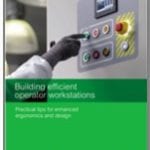 Discover more tips in our “Building efficient operator workstations” brochure
Discover more tips in our “Building efficient operator workstations” brochure
Or begin using our Product Selector & Customization tool to design your control interface.
If you want to share your own trick and tips, don’t hesitate to use the comments.



